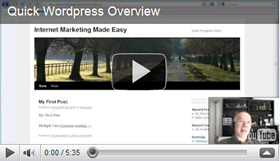 In this article I will give a brief overview of WordPress to help you get started. Remember, there are many good, free educational videos on WordPress out there. You can find many of them through your favorite search engine or YouTube. Please feel free to ask me a question by posting a comment on my website.
In this article I will give a brief overview of WordPress to help you get started. Remember, there are many good, free educational videos on WordPress out there. You can find many of them through your favorite search engine or YouTube. Please feel free to ask me a question by posting a comment on my website.
In the last article/video (Internet Marketing Website in 1 Minute) we saw how you can install WordPress in 30 seconds with cPanel. In this article I will go over the menu items on the left sidebar.
Dashboard: This screen gives you a good overview of your posts/comments. This is a good spot to check comments pending approval.
Posts: Posts are used for blogging. Your latest post will appear on top of your blog. When writing a post you can always click the "Save Draft" button until you are ready to publish, and then click the "Publish" button to have it appear on your site. Posts can be organized with Categories or Tags. Categories can be organized in a hierarchy whereas Tags are "flat".
Media: This is where you can upload and even modify images, then easily insert them in your posts or pages.
Links: You can ignore this for now. These are the links you might want in a blogroll (a list of links you want to share with your readers).
Pages: This is where you can administer your pages. Example of Pages might be "About", "Contact", etc.
Comments: This is where you can "approve", "unapprove" or "delete" comments.
Appearance: I will cover themes and widgets in separate articles. Here you can also administer your menu. The "drag and drop" support makes it very easy to order menus or create sub-menus.
Plugins: I will cover this menu item in a later article.
Users: Here you can modify your password and manage your users.
Tools: You will probably not need to use these entries in the near future.
Settings: This is where you can set the global settings of your website.
- General: This is where you can name your blog.
- Writing: A few options to customize your WordPress site’s write settings.
- Reading: Here you decide what your main front page will be. You can create a typical blog by setting "Front Page Displays" to "Your latest posts" or a static page by selecting an existing page.
- Discussion: This is where you can set important options about how comments are handled on your website. The most important option you probably want to check is "An administrator must always approve the comment".
- Media: Here you can set some global values for your images and thumbnails.
- Privacy: Most will want to set this option to "I would like my site to be visible to everyone, including search engines (like Google, Bing, Technorati) and archivers"
- Permalinks: I recommend making an important change to the default setting. By default, WordPress will name your pages or posts with URLs like http://www.christophedelsol.com/?p=123. Those are not efficient for search engines, since they contain no information about the post or page. I recommend selecting "Custom Structure" and settings the value to "/%postname%".
